

Open Office Setup

Open Office Setup
Demo install: Double click the install file, enter the zip file "ReStackor" password and the demo will install with spreadsheets located at C:\ReStackor\OpenOffice. However there are all kinds of ways to screw that up:
-
Incorrect file paths
-
No read/write access on the C:\ drive
-
Security disabled spreadsheet macros
The frames below review common setup problems. The most direct way to test the setup up is open a dos prompt and and run C:\ReStackor\Code\restackor.exe. That directly executes the code and you will be able to see error messages generated by common file access problems.
LibreOffice Setup For Shim ReStackor:
Chart update with data refresh:
LibreOffice version 7.0.6.2 successfully updates charts when new data is loaded fixing a long standing bug.
Allow spreadsheet macros to execute:
Tools/Options/OpenOffice.org/Security/Macro Security/Low. You can set the Macro Security to Medium if you make the ReStackor directory a trusted source C:\ReStackor.
Turn off link updating:
LibreOffice spreadsheets update links when opened. That wipes out the spreadsheet data and loads any junk that is laying around from previous calculations. To prevent that from happening set:
Tools/Options/LibreOffice Calc/General: and set "Update links when opening: Never"
Use absolute reference for link files:
LibreOffice uses links to load Shim ReStackor calculation outputs. To preserve the link path when copying spreadsheets to other directories the following option is needed:
Tools/Options/Load/Save/General: uncheck radio box for "Save URLs relative to file system."
![]()
File Path:
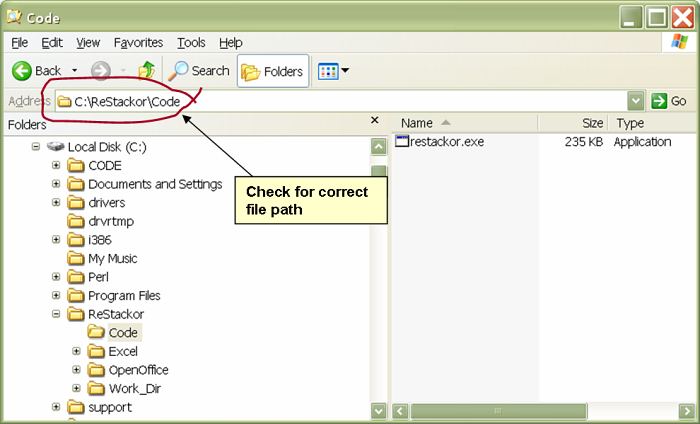
The path to the ReStackor code has to be C:\ReStackor\Code\restackor.exe. No other path will work. A typical problem is installing the ReStackor folder at C:\ReStackor\Restackor
![]()
Run from the DOS prompt:
When ReStackor is run from excel the execution window will immediately close on an error. If that happens, you can run ReStackor directly from the command prompt to see what is happening. On any error the code will complain about missing files or missing file paths.
The spreadsheet has to be run at least once to write the input file to C:\ReStackor\Work_Dir\Stack.in. If that file is missing the code won't make it very far as the first thing it does is try to read the input file.
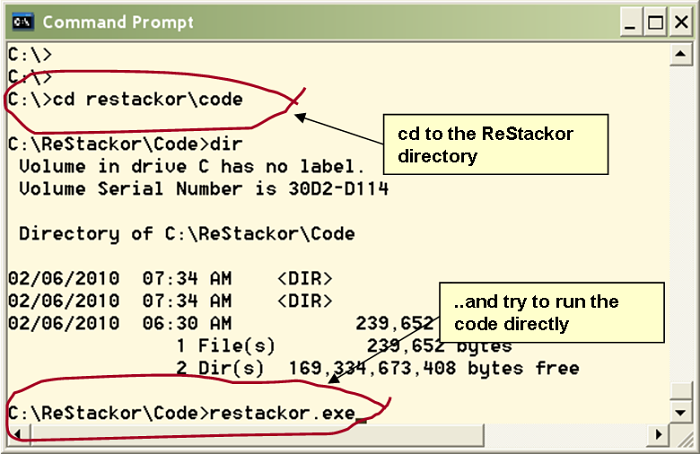
![]()
Enable Macros:
ReStackor calculations use macros to read/write calculation results into spreadsheets. You can click on the "Enable Macro" button every time a spreadsheet opens or reset your spreadsheet to allow trusted macros to run. The setup process is shown below: Tools => Options => LibreOffice => Security => Macro Security => Medium.
If you set the directory where the spreadsheet is located as a "Trusted Sources" you can set the Security Level to High.
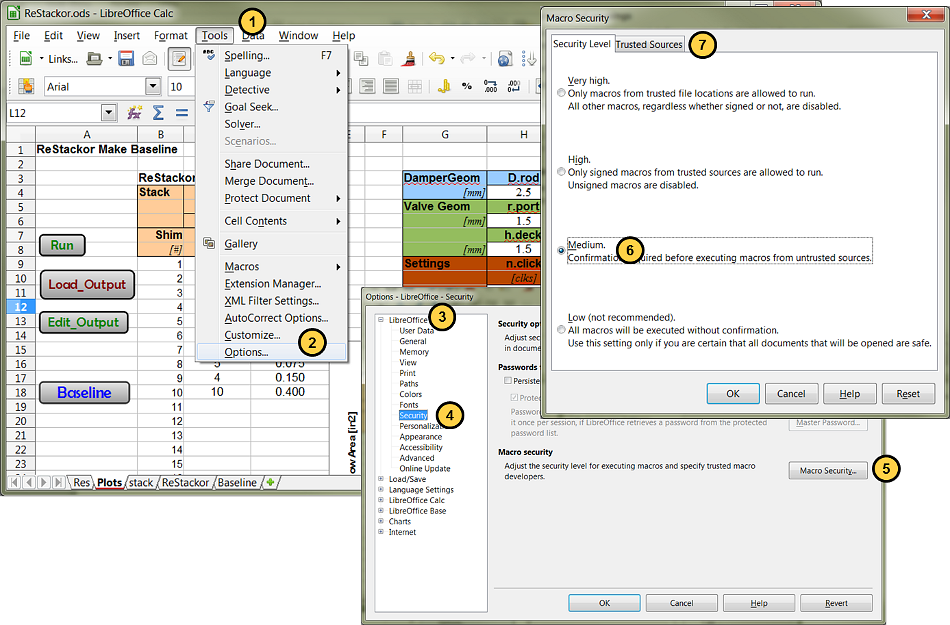
File menu paths very by distribution. Use help or Google to find the path for your spreadsheet version.
![]()
File Paths:
ReStackor reads the calculation input file from C:\ReStackor\Work_Dir\Stack.in and writes output to C:\ReStackor\Work_Dir\stack.out and the C:\ReStackor\Work_Dir\Mid_Valve directory for mid-valve calculations. If those file paths do not exist the code will bomb.

![]()
Europe Dot/Decimal:
ReStackor is setup to use the US system of dots for decimals. If your spreadsheet is setup to use commas the code is going to bomb. You can check if your spreadsheet is writing out dots for decimals by checking the ReStackor input file at C:\ReStackor\Work_Dir\Stack.in.
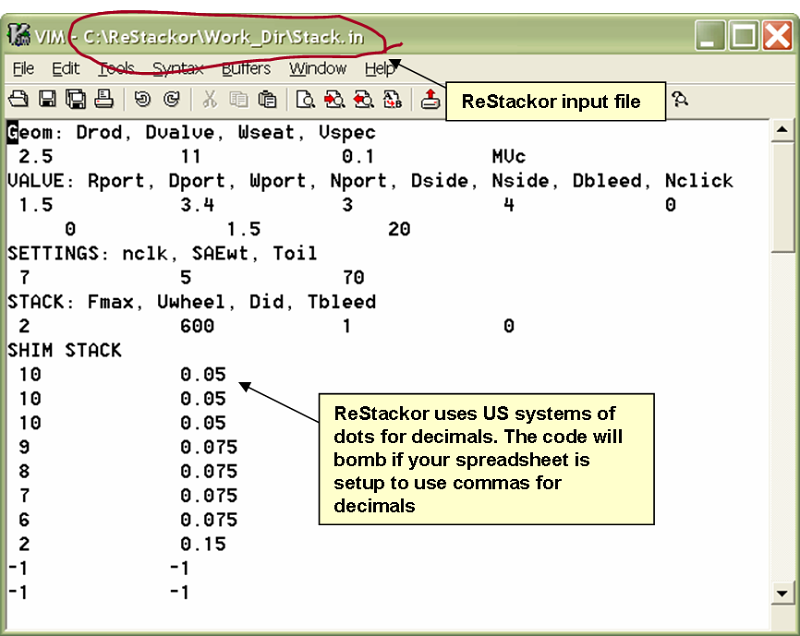
Info to setup your spreadsheets to use dots for decimals is here.
